Free online assistive technology tools to help with reading, writing, and math
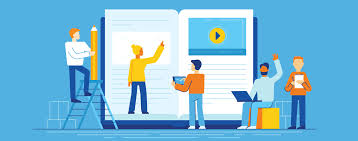
By Jamie Martin for Understood.org
Many assistive technology tools are available for free online. You may have heard that assistive technology (AT) can help your child with learning and thinking differences. However, AT like computer software and apps can cost money. The good news is there are many free online tools your child can try.
To use web-based AT tools, your child will need a computer or a tablet, an internet connection, and a web browser like Safari, Chrome, Firefox, Microsoft Edge, or Internet Explorer. (These tools can typically be used on smartphones, too, but they may not function the same as they do on a computer or tablet.)
If you don’t own a computer or tablet, your child may be able to use one at school. A local library or a community center may also have computers available.
Here are some free online AT tools that can help kids (and adults) with reading, writing, organization, and math issues. Keep in mind that these tools may not work perfectly all the time.
Free online AT tools to help with reading
Bookshare is the largest online library of accessible books in the world. All of its books are digital and can be read aloud with text-to-speech (TTS). Kids can read and listen to them online with the Bookshare Web Reader. Bookshare has a huge selection of titles, from the latest popular books and magazines to textbooks and classics. Bookshare is a program of Benetech, an Understood founding partner. To qualify for Bookshare, your child must have a documented print disability. If your child has a learning difference like dyslexia, your child may qualify. Nonstudents may also be able to access Bookshare for free through a local public library.
NaturalReader offers free TTS. Kids can paste text or import documents into the tool, press play, then listen and read along as the text is read aloud. They can choose different voices and speed up or slow down the reading speed. NaturalReader also offers many free e-books with TTS.
Online OCR converts text in image files into digital text files using optical character recognition (OCR). Kids just have to upload a file, enter a Captcha code, and press “convert.” Once converted, the files can be read aloud with TTS. The tool will convert up to 15 images per hour for free. When they register as users, kids can purchase additional images at 100 pages for $7.95.
Rewordify simplifies text to make it easier to understand. Kids paste text or a web page address into the tool. Rewordify then replaces the difficult words in the text or web page with simpler words or definitions. In the tool’s settings, kids can choose their reading level. They can also choose how the simplified text is displayed. Rewordify has a library of classic literature and historical documents with simplified text. Some kids may find it easier to understand the Rewordify version of certain texts, like Shakespeare’s plays or the Declaration of Independence.
Quizlet is a study tool that lets students create electronic flashcards. Lots of kids may enjoy Quizlet, but it has features that are especially helpful for kids with reading issues. The flashcards can have images and audio recordings. They can also be read aloud with TTS. Quizlet offers activities and games to help with studying, too, and syncs to a mobile app for studying on the go.
Free online AT tools to help with writing
TalkTyper is a simple online dictation tool. When kids speak into their computer mic, the tool types out what they’re saying. The dictated words and sentences are collected in a basic word processor and can be edited with a keyboard. The finished writing can then be printed, emailed, or copied and pasted elsewhere. Two other online dictation options are Dictation and Speechnotes. All three of these tools work only in the Chrome web browser.
EasyBib creates citations for books, videos, websites, and other sources. So when kids are writing research reports, creating a bibliography, or listing their sources, EasyBib makes it easier. Kids just need to input basic information about the source, like a book title or a web address. Then EasyBib automatically fills in the details and provides a citation in the correct format. EasyBib also puts citations into alphabetical order. Kids can download, copy and paste, or print the completed list. The free version of EasyBib creates citations in the common MLA format. There’s also a version that costs $9.95 per month, which can create citations in other formats.
Grammarly is an online proofreader. It’s more advanced than typical proofreaders found in word processing programs like Word and Pages. The tool finds possible mistakes in spelling, grammar, and punctuation, and suggests corrections. It also gives explanations so kids can learn from their mistakes. Kids can paste text right into the tool, or upload documents from a hard drive. The free version has basic spelling and grammar checking. The premium version makes vocabulary suggestions, checks for plagiarism, and allows kids to use the tool directly in Microsoft Office programs (Windows only). The price of the premium version starts at $30 per month.
Scrible allows kids to take notes on internet articles as they research online. Kids can use highlighters, sticky notes, and other tools to mark key information. All of their work is saved in an online account. Scrible automatically creates citations for articles and puts them into a bibliography, too. The free version of Scrible has all of the basic note-taking tools. The Pro student version ($35 per year) has more storage space and more functions, like .
MindMeister is a digital graphic organizer. It’s a helpful organization tool, as kids can use it to organize ideas with visual mind maps, diagrams, and pictures. It also helps with taking notes, outlining the main ideas in a book, or getting started writing an essay. The tool comes with several built-in templates. Kids can also create their own diagrams from scratch. The free version of MindMeister lets kids work on three projects at a time. There’s also a version that costs $4.99 per month, which allows unlimited projects and has advanced features, like saving to different file types. Another digital graphic organizer tool to check out is Mindomo.
Free online AT tools to help with math
National Library of Virtual Manipulatives is a large library of math manipulatives. These are virtual objects like number lines and blocks that let kids solve math problems in different ways. The library is broken down by grade and by topic. For instance, if kids pick grades 3–5 and numbers, they’ll find objects like a virtual abacus, pie charts, and Venn diagrams.
Geogebra is an online drawing and graphing tool. Kids can type in an equation and the tool graphs it on virtual graph paper. If kids draw a shape or line on the virtual graph paper, Geogebra will translate it into an equation. For instance, draw a circle, and the tool will give the equation for that circle. Graphs and equations can be saved or printed. The tool has a calculator function, too.
WebMath is an online calculator and problem solver. It has templates for many different math problems, like counting coins, calculating area, and even solving calculus equations. The templates are divided into categories like Algebra and K–8 Math. Kids choose a template and fill in the numbers and symbols. WebMath gives the answer, along with a step-by-step explanation for how it’s solved. Some of these free tools, like MindMeister, can also be helpful for kids who struggle with organization. Another organization tool is Google Keep, which lets kids create digital sticky notes, arrange them on a blank screen, and set reminders for each note. It also syncs with mobile apps for iOS and Android and Chrome tools.
If your child has access to a mobile device, take a look at apps that can help with organization and note-taking. Explore more ways to access free audiobooks and digital TTS books for your child. You may also want to learn more about AT for reading, writing and math in general.
Key takeaways
- Free assistive technology, like text-to-speech and digital graphic organizers, can be found online.
- Online graphing tools and virtual manipulatives can be helpful for kids with math challenges.
- If you don’t own a computer or a tablet, your child may be able to use one at school or at a local library or community center.

